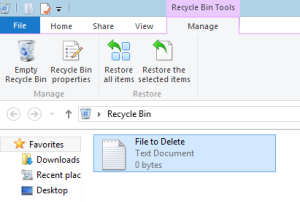If you have been reading my previous posts, you may have noticed that I often direct people to various pieces of software. I have pointed readers to a number of downloads, and keep a list of recommended pieces of software. All of the software I recommend is free. Some of the downloads I suggest, like CCleaner or Malware Bytes have both paid and free versions. However, most of the software I recommend is open source software. Open source software is almost always free, but this is not a requirement.
So what is the difference between open source software and other software? Open source software is unique because the code (which is often called the source code) is available for anyone to access or modify to suit their needs. Most commercial software is proprietary, which is also called closed source, which means that it can only be modified by the team that created the original work. Open source software allows anyone to access the code and modify it. Open source projects are usually highly collaborative efforts with many coders. Open source software does have licenses, just as most other software, that prohibits users from doing things like selling the code. However, users can make their own additions and are encouraged to, or in some cases required to, share those changes with others. This often creates excellent programs that can compete with their closed source counterparts.